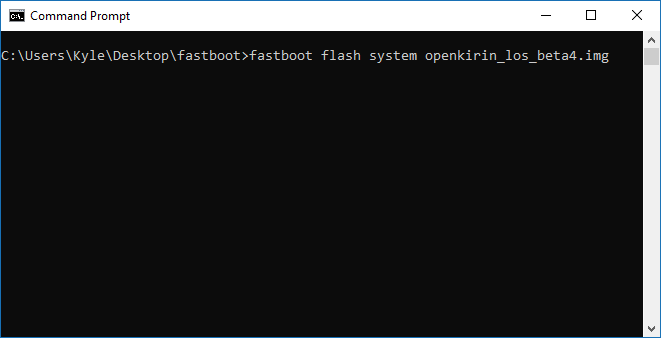①本文仅机翻搬运,本文发布人不具有任何法律效益。
②本文发布于B站目的仅为想要刷入第三方AOSP(类原生)的华为用户提供便利,原文本发布地正常情况下不易访问。
③本文搬运自开麒麟官网(openkirin.net),具有一定的权威性。如有侵权请联系删除。
④本文为支持刷入第三方类原生(AOSP)的华为设备列表,刷入方式为GSI刷入。刷入的最基本的要求是BL处于解锁状态。
⑤本文不提供刷入教程,刷入方法请自行查阅资料,我相信百度或者酷安会对你有所帮助。
⑥如有机译错误,请联系我订正。
⑦HarmonyOS不支持刷入类原生。
⑧若想知道您的设备是否支持刷入,请参阅
以下指南将为您提供有关如何首次在您的华为设备上安装类原生GSI的说明。请确保您正确遵循说明。否则可能会对您的设备造成无法修复的损坏!
您的设备BL必须处于解锁状态。如果您的BL未解锁,您将无法继续。
除了解锁的引导加载程序,您的设备必须是受支持的设备,并且该设备必须运行 EMUI 8.0/EMUI9.0/EMUI9.1。使用其他版本,您可能会破坏您的设备。你被警告了!
备份您希望保留的任何设备数据。首次安装类原生GSI需要恢复出厂设置!
不支持 TWRP 和其他自定义恢复!请确保您已安装设备的最佳底包(刷入GSI前的EMUI版本)。如果您使用自定义恢复安装 ROM,我们无法帮助您解决可能出现的任何问题。您可以通过以下教程下载EMUI底包。
确保您已安装 fastboot。
GSI包下载地址在开麒麟官网(openkirin.net),正常情况下不易访问,建议国内用户在百度或者酷安搜索获取您想要的GSI包(相当于类原生ROM)
如果您下载的 ROM 是压缩的(文件以扩展名 .xz 结尾),您需要从压缩文件中提取 ROM .img 文件。
在 Windows 上:我们建议使用WinRAR或7-Zip来解压文件
在 Linux 上:我们建议使用 GNU Tar,它包含在大多数 Linux 发行版中
若要提取 ROM .img 文件,请使用命令tar xf <name-of-file>.xz
若您收到“Cannot exec”错误,您可能需要通过您的发行版的包管理器(apt、rpm、yum 等)安装xz-utils包。
得到 .img 文件后,我们建议您将 .img 文件放在您在步骤 3 中安装 fastboot 的同一文件夹中
关闭您的设备。关闭电源时,按住设备的音量调低键,同时使用 USB 数据线将设备连接到电脑。如果你做得正确,你应该看到下面的屏幕(或类似的)。如果没有,请再试一次!请注意,如果您没有显示如下所示的“PHONE Unlocked”和“FRP Unlock”,请不要继续。您必须有一个完全解锁的引导加载程序才能继续!
进入此屏幕后,将设备连接到 PC,在安装 fastboot 并复制 ROM .img 文件的同一目录中打开命令提示符/终端。
在命令窗口中,输入命令 fastboot flash system <name-of-rom-image-file> 。它应该类似于以下屏幕截图:
按回车键,您应该会看到如下截图所示的 ROM 闪存:
完成后,输入命令 fastboot reboot 并拔下手机
在启动 ROM 之前,您需要在库存恢复中执行出厂重置。
要启动恢复,请关闭您的设备。然后同时按住Power + VolUp,直到屏幕上出现华为/荣耀标志。如果你做对了,你会看到下面的屏幕(或类似的)
按“擦除数据/恢复出厂设置”按钮。
重新启动您的设备然后开始享受原生安卓!
原文
OpenKirin ROM Installation Instructions
The below guide will provide you with instructions on how to install an OpenKirin ROM on your device for the first time. Please ensure you follow the instructions correctly. Failure to do so may cause irreparable damage to your device!
Your device MUST have an unlocked bootloader. If your bootloader is not unlocked, you cannot go any further.
In addition to an unlocked bootloader, your device must be a supported device, and the device must be running EMUI 8.0/EMUI 9.0/EMUI9.1. Other versions are not supported and you will likely brick your device. You have been warned!
Back up any of your device’s data that you wish to keep. Installing one of our ROMs for the first time requires a factory reset!
TWRP and other custom recoveries are not supported! Please ensure you have your device’s stock recovery installed. If you install the ROM with a custom recovery, we cannot assist you with any issues which may arise
Ensure you have fastboot installed. You can refer to our guide here on how to install fastboot.
If you haven’t already, go to the Downloads page and download the ROM you wish to install.
If the ROM you’ve downloaded is compressed (file ends with extension .xz), you will need to extract the ROM .img file from the compressed file.
On Windows: We recommend using either WinRAR or 7-Zip to extract the file
On Linux: We recommend using GNU Tar, which is included in most Linux distributions
To extract the ROM .img file, use the command tar xf <name-of-file>.xz
If you get a “Cannot exec” error, you may need to install the xz-utils package via your distribution’s pacakage manager (apt, rpm, yum, etc.
Once you have your uncompressed .img file, we recommend that you place the .img file in the same folder where you installed fastboot in Step 3
Power off your device. While powered down, hold down the volume down key of your device, while connecting your device to your PC with the USB cable. If you’ve done it properly, you should see the below screen (or similar). If you don’t, try again! Note that if you do not show the “PHONE Unlocked” and “FRP Unlock” like shown below, do not continue. You must have a fully unlocked bootloader in order to continue!
Once on this screen, keep your device connected to your PC, open a command prompt/terminal in the same directory where you installed fastboot and copied the ROM .img file
In the command window, enter the command fastboot flash system <name-of-rom-image-file> . It will should look similar to the below screenshot:
Press enter, and you should see the ROM flash like in the below screenshot:
Once it’s completed, type the command fastboot reboot and unplug your phone
Before booting up the ROM, you will need to perform a factory reset in stock recovery.
To boot into recovery, power off your device. Then hold down Power + VolUp at the same time, and keep them held until the Huawei/Honor logo appears on your screen. If you did it correctly, you’ll see the below screen (or similar)
Press the “Wipe data/factory reset” button.
Reboot your device and begin enjoying the ROM!
THE END


「艾尔登法环」梅琳娜手办开订 立体手办▪

万代「艾尔登法环」白狼战鬼手办开订 立体手办▪

「夏目友人帐」猫咪老师粘土人开订 立体手办▪

「五等分的新娘∬」中野三玖·白无垢版手办开订 立体手办▪

「海贼王」乌索普Q版手办开订 立体手办▪

良笑社「初音未来」新手办开订 立体手办▪

「黑岩射手DAWN FALL」死亡主宰手办开订 立体手办▪

「盾之勇者成名录」菲洛手办登场 立体手办▪

「魔法少女小圆」美树沙耶香手办开订 立体手办▪

「咒术回战」七海建人粘土人登场 立体手办▪

「五等分的新娘」中野二乃白无垢手办开订 立体手办▪

「为美好的世界献上祝福!」芸芸粘土人开订 立体手办▪

「公主连结 与你重逢」六星可可萝手办开订 立体手办▪


「女神异闻录5」Joker雨宫莲手办开订 立体手办▪

「间谍过家家」约尔・福杰粘土人登场 立体手办▪


「街角魔族 2丁目」吉田优子手办开订 立体手办▪

「火影忍者 疾风传」旗木卡卡西·暗部版粘土人登场 立体手办▪

「佐佐木与宫野」宫野由美粘土人开订 立体手办▪

「盾之勇者成名录」第2季拉芙塔莉雅手办开订 立体手办▪

「咒术回战」两面宿傩Q版坐姿手办开订 立体手办▪

「DATE·A·BULLET」时崎狂三手办开订 立体手办▪

「狂赌之渊××」早乙女芽亚里粘土人开订 立体手办▪

「魔道祖师」魏无羨粘土人开订 立体手办▪

「新·奥特曼」奥特曼手办现已开订 立体手办▪